Cookies
What are cookies?
A cookie is a tiny file that's saved to your computer when you visit our site. It reminds us of your settings and preferences when you visit us again, to give you a better online experience. It's up to you whether you allow cookies or not, but if you don't want them, you'll need to block them in your browser settings.
Why should I allow cookies?
By allowing cookies, you'll get the best experience from our website. We may also use Visitor Analytics to see how many people visit our website and this also requires cookies.
What if I block cookies?
If you decide to block cookies, this may stop certain features of the site working properly. This will restrict what you can do on our site although most features should still work ok. If you accept the limitations and would still like to block cookies, please follow the instructions for your browser in the section below.
How can I block or allow cookies?
Most browsers are set by default to accept cookies, but you can change your settings to block some or all cookies if you prefer. If you don't like how this affects your online experience, it's just as easy to change things back again. Choose your browser from the list below...
Google Chrome
-
On your computer, open Chrome.
-
At the top right, click More and then Settings.
-
At the bottom, click Advanced.
-
Under 'Privacy and security', click Site settings and then Cookies.
-
Turn Allow sites to save and read cookie data on or off.
Microsoft Edge
-
Click on the More actions button in the top right corner and select Settings.
-
Click View Advanced Settings. You’ll need to scroll down to the bottom of the page.
-
Press the dropdown arrow under the Cookies field.
-
Select the right option for you:
-
Block all cookies: doesn’t let any website save cookies to your computer.
-
Block only third party cookies: allows cookies from the website you’re on, but blocks cookies from external web services, like from ads embedded on webpages you visit.
Safari
-
Click the "Safari" menu
-
Click the "Preferences" menu item
-
Click the "Privacy" tab
-
Choose your preferred Cookies and tracking settings
-
Close the Preferences window
Firefox
-
Click the menu button and select Preferences.
-
Select the Privacy & Security panel.
-
In the Enhanced Tracking Protection section, select Custom and check mark Cookies
-
Use the drop-down menu to choose the type of cookies to block. Warning! Some sites will not work properly with all cookies blocked.
-
Close the about:preferences page. Any changes you've made will automatically be saved.
iOS Safari
-
Select “Settings” from the home screen.
-
Scroll to “Safari” and tap on it.
-
Find “Block Cookies” and select the option.
-
From the four options presented, Always Block, Allow from Current Website Only, Allow from Websites I visit, and Always Allow, choose “Always Block”.
iOS Chrome, iOS Firefox
-
It is no longer possible to block cookies in Chrome or Firefox for iOS, however you can delete them:
-
Home screen ->
Options ->
Privacy ->
History ->
Cookies ->
Clear third party cookies
Android Chrome
-
On your Android phone or tablet, open the Chrome app.
-
To the right of the address bar, tap More and then Settings.
-
Tap Site settings and then Cookies.
-
Turn Cookies on or off.
Android Firefox
-
Tap the menu button at the top right corner.
-
Tap Settings.
-
Scroll down to the Privacy section and tap Block cookies.
-
Choose Yes to block all cookies or certain types of cookies only (Block 3rd-party cookies only or Block 3rd-party tracker cookies only). Firefox Focus will save your selection and close the menu prompt.
 Tell Us How We Can Improve Our Website
Tell Us How We Can Improve Our Website